如何知道 USB 3.0 UASP 模式已经开启了?
Windows
方法1
将 USB 存储设备连接到电脑上,用 Crystal Disk Info 就可以查看。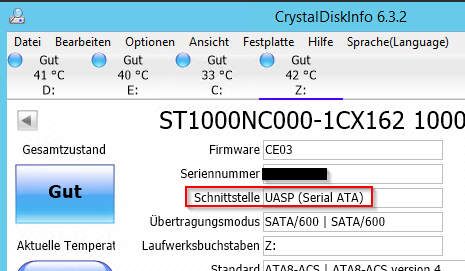
方法2
https://winaero.com/blog/check-if-your-usb-3-0-device-supports-usb-attached-scsi-uas-protocol/
- Press
Win+Xkeys together on the keyboard and click Device Manager. - Expand the “Storage Controllers” node and see if it has a “USB Attached SCSI (UAS) Mass Storage Device” listed.
- If not, then expand “Universal Serial Bus controllers” tree node in Device Manager.
- Double click on the “USB Mass Storage Device” for which you wish to check this.
- Go to the Driver tab and click the Driver Details button.
- If it says USBSTOR.sys, then it means Windows is using the older Bulk-Only Transport Protocol with your USB device. If it says UASPStor.sys, then it means UAS Protocol is in use.
As stated earlier, UAS Protocol will be used by Windows 8 and later only if your USB 2.0/3.0 mass storage device supports it and your USB chipset/firmware support it. Windows 7 does not support UASP out-of-the-box but device manufacturer drivers can easily support it.
UAS when used with USB 3.1 should be substantially faster than eSATA. In some benchmarks, even eSATA was faster than USB 3.0 with BOT. But UASP is still slower than Thunderbolt 3 or the ultrafast internal storage buses like NVM Express.
Another important thing to note is like eSATA, UASP makes TRIM support possible for external SSDs but it still depends on support from all the SSD controllers and bridge chips used in the SSD besides the operating system. Although UASP enables USB drives to use the SCSI command set, SSD controllers use the SATA command set. So the OS needs to support not just UASP but the SCSI UNMAP command (counterpart to ATA TRIM) and the USB-SATA bridge chip needs to be able to translate the SCSI UNMAP command to ATA TRIM properly.
macOS
运行命令ioreg > ~/Desktop/ioreg.txt
在结果中查看有没有IOUSBMassStorageUASDriver字样
或者直接执行ioreg | grep IOUSBMassStorageUASDriver